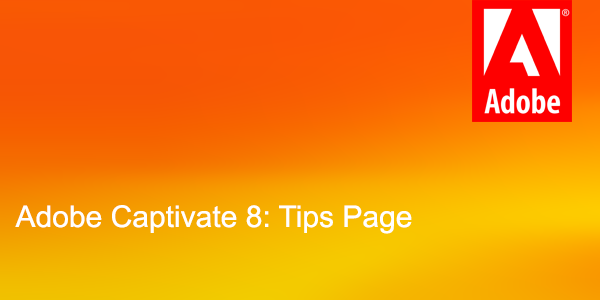Captivate 8 is close to 5-years-old now, but for those die-hard users that refuse to upgrade (or can’t afford to), I present a handful of Captivate 8 tips that resolved some stubborn issues I encountered with my last project.
Many of the solutions I found were copied from the extremely helpful folks on Captivate help forums. When possible, I’ve linked to the source and given credit.
1. Hide the gray bar below the playback bar
Go to: Project > Skin Editor
In addition to a choice to Show Playback Control in the skin editor, there’s a choice right below it called Hide Playbar in Quiz. Unfortunately, if you un-check the Show option, the Hide option is grayed out. But if you check Show, check Hide and then uncheck Show again, Hide remains checked and the playbar goes away completely. – Carrie Eaton at E-Learning Heroes
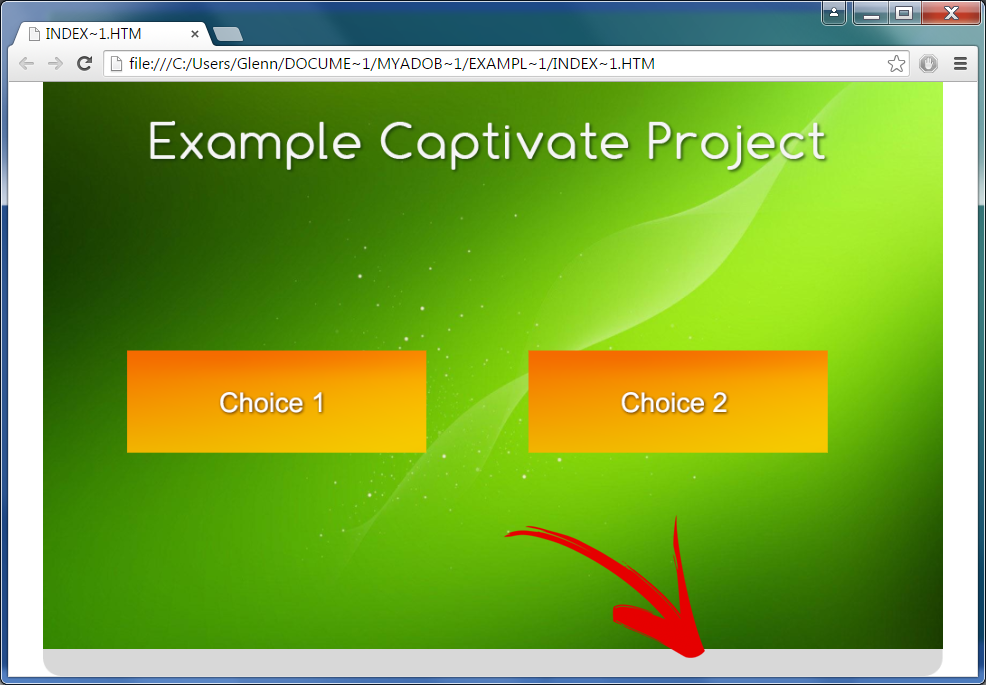
2. Hide the rectangles that appear when objects are clicked in HTML5 output
Go to: Edit > Preferences > Publish Settings
Hide selection rectangle for slide items in HTML5
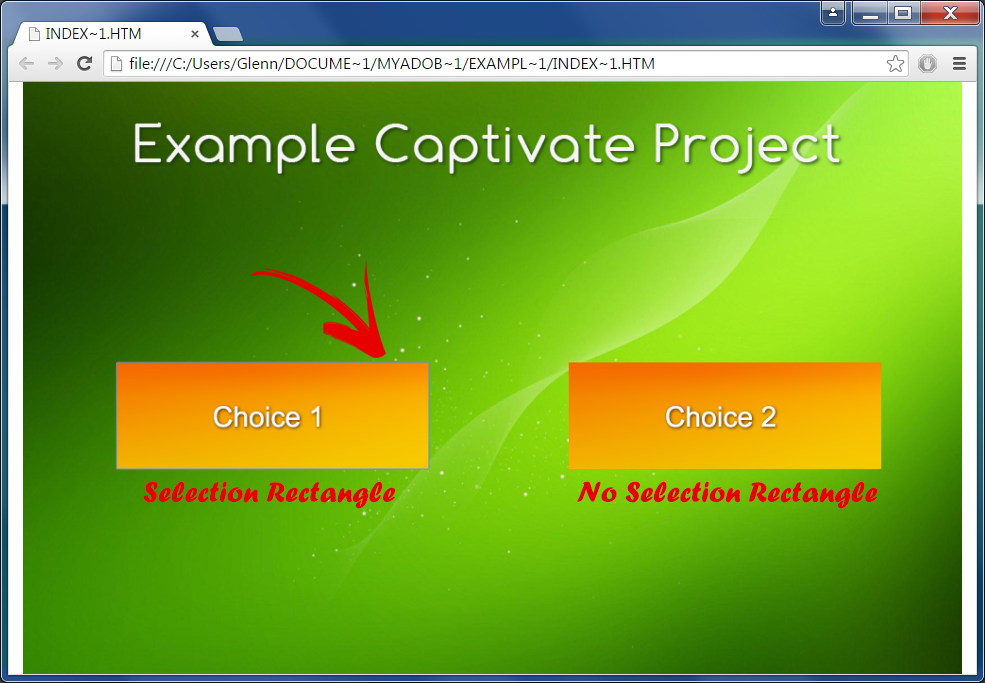
3. Remove the Firefox Warning “This browser does not support some of the content in the file you are trying to view.” in HTML5 projects.
Go to assets > js > CPM, and open the file (CPM.js). Find this line:
“e=this.getTextElement(“0px”,”5px”,”#000000″,”Tahoma”,e);e.style.textAlign=”center”;a.app endChild(e);b.appendChild(a);document.body.appendChild(d);d.style.visibility=”visible”;”
Exchange “visible” for “hidden” (e.g., visibility=”hidden”). This will remove the message. – chrabja in Adobe Captivate Forums
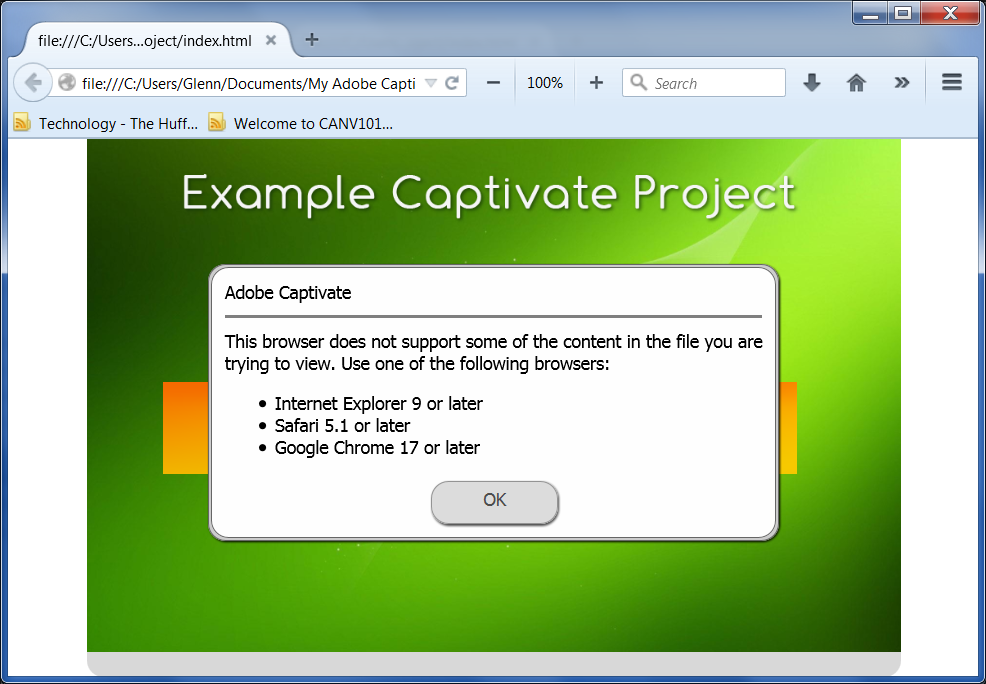
4. Captivate 8 HTML5 project does not work in chrome
Go to: Help > Updates
If your Captivate 8 HTML5-rendered project is only displaying the loading animation is Chrome, you probably need to update Captivate and re-render your project. This problem was solved in the Captivate 8.0.1.242 patch. After updating Captivate, re-render the project as HTML5 and replace the older project. Don’t forget to clear your browser cache before testing it.